SMS Welcome: Difference between revisions
No edit summary |
No edit summary |
||
| (7 intermediate revisions by 2 users not shown) | |||
| Line 1: | Line 1: | ||
The automatically sends | The system automatically sends an SMS notification to users when they are created in Active Directory. | ||
If the user has an international phone number or there is no number, the system will send an e-mail to the registered e-mail address in UMS. | |||
=== Module requirements === | There will not be sent any notification, if neither phone number nor e-mail address is registered. | ||
While the phone number is found during Active Directory creation, the e-mail address is found when attempting to send an SMS. | |||
The notification is sent through the SMS Server program. | |||
==Prerequisites== | |||
===Module requirements=== | |||
[[UMS]] | [[UMS]] | ||
=== What to have ready === | ===What to have ready=== | ||
An inLogic SMS Modem | An inLogic SMS Modem | ||
== Installation == | ==Installation== | ||
===Template settings=== | |||
To get started, you must create a welcome setting that will be connected to a template. Select manage and add a setting, as shown below. Please note that only users registered on this template will receive the welcome notice. | |||
[[File:Configurator SMS Welcome.png|none|thumb|791x791px|Configurator SMS Welcome]]The SMS template editor will now open.[[File:SMS Welcome.png|none|thumb|807x807px|SMS template settings, SMS Welcome]]'''Display name''' | |||
Please enter the name or a description of the setting, i.e. Welcome. | |||
'''Confidential''' | |||
As the SMS contains sensitive data, you can choose not to show the setting on UMS Web's SMS log. Check the box if the information should be kept confidential. | |||
'''Text message''' | |||
Enter the welcome message that will be sent to the user. | |||
'''Days before start''' | |||
Please select how many days before a user should receive the message. The sending date will be calculated from the '''Current Education StartDate'''. if '''Current Education StartDate''' does not exist then start date of the users first activity will be used. | |||
You can find the start date it calculates from by using the SQL statement below in SQL Server Management Studio. Remember to replace 'Username' with the user. | |||
<nowiki>-----------------------------------------------------------------------------------------------</nowiki> | |||
Select DateAdd(Day, 0, IsNull( | |||
(Select Top 1 Current_Education_StartDate | |||
From Students | |||
Where | |||
(studienr = '<Username>') | |||
And (Current_Education_StartDate Is Not Null) | |||
Order By convert(datetime, EnrollmentDate, 105) ASC), | |||
(Select Top 1 Convert(datetime, StartDato, 105) | |||
From Students | |||
Where | |||
(studienr = '<Username>') | |||
And (IsNull(Startdato, '') <> '') | |||
Order By convert(datetime, startdato, 105) ASC | |||
))) As SendStartTime | |||
<nowiki>-----------------------------------------------------------------------------------------------</nowiki> | |||
'''At creation''' | |||
Check this box if the SMS should be sent when a user is created in Active Directory. | |||
'''Variables''' | |||
This shows a subset of the variables you can use in a setting. You can use any field from the 'Students table'. Please remember the column name is case sensitive. | |||
[[File:SMS Welcome Variables.png|none|thumb|410x410px|SMS variables | |||
]] | |||
'''Test''' | |||
You can send a test message from the configurator program to a selected number. Please notice that the variables will not be replaced in the test message. | |||
Latest revision as of 09:32, 2 July 2020
The system automatically sends an SMS notification to users when they are created in Active Directory.
If the user has an international phone number or there is no number, the system will send an e-mail to the registered e-mail address in UMS.
There will not be sent any notification, if neither phone number nor e-mail address is registered.
While the phone number is found during Active Directory creation, the e-mail address is found when attempting to send an SMS.
The notification is sent through the SMS Server program.
Prerequisites
Module requirements
What to have ready
An inLogic SMS Modem
Installation
Template settings
To get started, you must create a welcome setting that will be connected to a template. Select manage and add a setting, as shown below. Please note that only users registered on this template will receive the welcome notice.
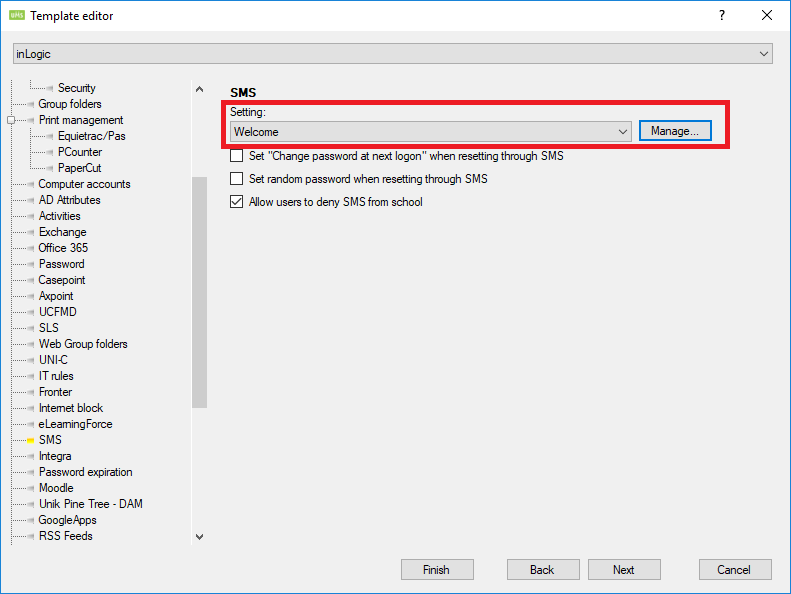
The SMS template editor will now open.

Display name
Please enter the name or a description of the setting, i.e. Welcome.
Confidential
As the SMS contains sensitive data, you can choose not to show the setting on UMS Web's SMS log. Check the box if the information should be kept confidential.
Text message
Enter the welcome message that will be sent to the user.
Days before start
Please select how many days before a user should receive the message. The sending date will be calculated from the Current Education StartDate. if Current Education StartDate does not exist then start date of the users first activity will be used.
You can find the start date it calculates from by using the SQL statement below in SQL Server Management Studio. Remember to replace 'Username' with the user.
-----------------------------------------------------------------------------------------------
Select DateAdd(Day, 0, IsNull( (Select Top 1 Current_Education_StartDate From Students Where (studienr = '<Username>') And (Current_Education_StartDate Is Not Null) Order By convert(datetime, EnrollmentDate, 105) ASC), (Select Top 1 Convert(datetime, StartDato, 105) From Students Where (studienr = '<Username>') And (IsNull(Startdato, ) <> ) Order By convert(datetime, startdato, 105) ASC ))) As SendStartTime
-----------------------------------------------------------------------------------------------
At creation
Check this box if the SMS should be sent when a user is created in Active Directory.
Variables
This shows a subset of the variables you can use in a setting. You can use any field from the 'Students table'. Please remember the column name is case sensitive.
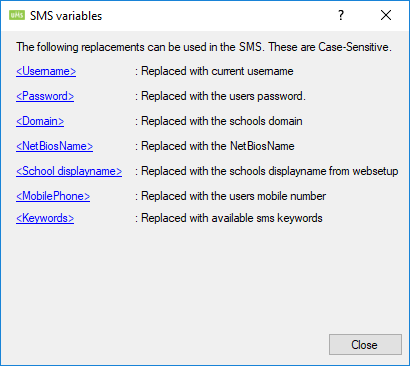
Test
You can send a test message from the configurator program to a selected number. Please notice that the variables will not be replaced in the test message.