Attendance Registration Card System: Difference between revisions
No edit summary |
|||
| (5 intermediate revisions by 2 users not shown) | |||
| Line 1: | Line 1: | ||
Attendance Registration Card System is developed for schools | Attendance Registration Card System is a system developed for schools. The system allows students to register their own attendance with i.e. their Student ID card. The students can swipe their card to check in when they arrive at the school and check out when they leave again. The card system makes it is easy to monitor the students’ attendance, as all card registrations automatically will be available in [[UMS]]. | ||
Through the user-friendly interface, the teacher can see if everyone | Through the user-friendly interface, the teacher can see if everyone have registered correctly and make corrections if necessary. We currently integrate with Buanco card system. If you need integration to another card system, please contact us for price and availability. | ||
== Prerequisites == | ==Prerequisites== | ||
=== Supported administrative systems === | ===Supported administrative systems=== | ||
All | All | ||
=== Module requirements === | ===Module requirements=== | ||
[[UMS]] | [[UMS]] | ||
[[Attendance Registration]] | [[Attendance Registration]] | ||
=== Testing after setup === | [[Attendance Registration Advanced]] | ||
===Testing after setup=== | |||
UMS can receive card information from the external card system. | UMS can receive card information from the external card system. | ||
=== What to have ready === | ===What to have ready=== | ||
An external card system with terminals (eg. Buanco). The | An external card system with terminals (eg. Buanco). The card system must be able to exchange card information with UMS. | ||
=== Is any physical item required === | ===Is any physical item required=== | ||
External card system. | External card system. | ||
=== Should third party be contacted === | ===Should third party be contacted=== | ||
Card system supplier regarding exchanging card data with UMS. | |||
==Installation== | |||
===Configurations=== | |||
Settings can be found under 'Modules\Absence\Card servers'. | |||
[[File:Absencecardcardservers.png|none|thumb|550x550px]] | |||
UMS currently supports 2 different card systems: | |||
*Buanco: Covers card systems from Buanco. | |||
== | *inLogic: All other card systems. | ||
==Technical settings== | |||
All card systems supported by UMS works with a web service running on the card system server. UMS will on a regular basis retrieve new card entries. | |||
Please note that UMS only supports one card system per installation. It is possible to apply the card systems for selected students or departments. | |||
Choose the relevant card system and click add. See below.[[File:Absencecardcardserverssettings.png|none|thumb|534x534px]]Enter the necessary information for the card system that are used. See below. | |||
*'Description': Enter a description for the system | |||
*'Server/URL': Enter a server address for the server that delivers the data (IP or DNS). If inLogic is chosen for the card system then enter the URL used for data-retrieval | |||
*'Username/Password/Domain': Enter credentials for the user, which is used for retrieving the data | |||
*'DB Field': Choose which field used to identify/match the card user to a UMS created user/student. The field used will be different for each system but CPR/SSN is typically used | |||
[[File:Absencecardadd.png|none|thumb|359x359px]] | [[File:Absencecardadd.png|none|thumb|359x359px]] | ||
=== Service setup === | ===Service setup=== | ||
After the card system settings have been created, it is also necessary to ensure that the service | After the card system settings have been created, it is also necessary to ensure that the service retrieving the card data is running. Services are controlled through the menu 'Settings\Services'. | ||
Enter a valid server name under | Enter a valid server name under 'Absence card import server'. The server needs to have UMS installed, as well as IP access to the card servers web service.[[File:Absencecardservicessetup.png|none|thumb|619x619px]] | ||
Finally, the | Finally, you need to ensure that the absence settings for each template is using cards. You can access it under 'Templates\Edit'. | ||
[[File:Absencecardtemplateeditor.png|none|thumb|629x629px]] | [[File:Absencecardtemplateeditor.png|none|thumb|629x629px]] | ||
Simply check the | Simply check the box 'Use cards' on all templates where the card system is used. | ||
[[File:Absencecardmanage.png|none|thumb|539x539px]] | [[File:Absencecardmanage.png|none|thumb|539x539px]]Additionally, you can adjust whether you want to give absence based on Minutes or Lessons.[[File:Attendance CheckInCalculationStrategy.jpg|none|thumb|255x255px]] | ||
If absence is based on Minutes, every minute will count towards a total minutes absence. | |||
== FAQ == | If absence is based on lesson, the student will get a fixed amount of minutes too late, if the student arrive to class within those fixed minutes. Otherwise the student will get full absence<br /> | ||
==FAQ== | |||
<br /> | |||
Latest revision as of 12:25, 11 February 2019
Attendance Registration Card System is a system developed for schools. The system allows students to register their own attendance with i.e. their Student ID card. The students can swipe their card to check in when they arrive at the school and check out when they leave again. The card system makes it is easy to monitor the students’ attendance, as all card registrations automatically will be available in UMS.
Through the user-friendly interface, the teacher can see if everyone have registered correctly and make corrections if necessary. We currently integrate with Buanco card system. If you need integration to another card system, please contact us for price and availability.
Prerequisites
Supported administrative systems
All
Module requirements
Attendance Registration Advanced
Testing after setup
UMS can receive card information from the external card system.
What to have ready
An external card system with terminals (eg. Buanco). The card system must be able to exchange card information with UMS.
Is any physical item required
External card system.
Should third party be contacted
Card system supplier regarding exchanging card data with UMS.
Installation
Configurations
Settings can be found under 'Modules\Absence\Card servers'.
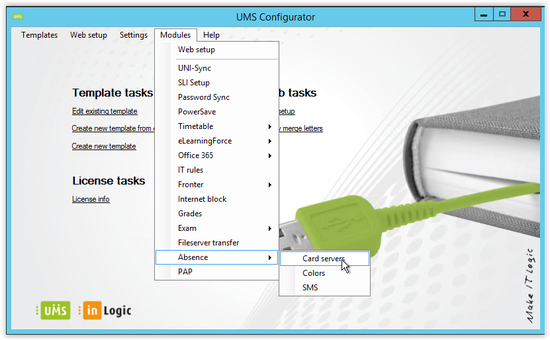
UMS currently supports 2 different card systems:
- Buanco: Covers card systems from Buanco.
- inLogic: All other card systems.
Technical settings
All card systems supported by UMS works with a web service running on the card system server. UMS will on a regular basis retrieve new card entries.
Please note that UMS only supports one card system per installation. It is possible to apply the card systems for selected students or departments.
Choose the relevant card system and click add. See below.
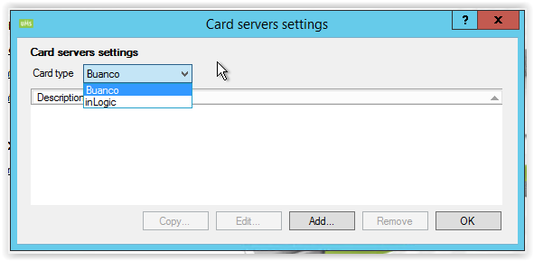
Enter the necessary information for the card system that are used. See below.
- 'Description': Enter a description for the system
- 'Server/URL': Enter a server address for the server that delivers the data (IP or DNS). If inLogic is chosen for the card system then enter the URL used for data-retrieval
- 'Username/Password/Domain': Enter credentials for the user, which is used for retrieving the data
- 'DB Field': Choose which field used to identify/match the card user to a UMS created user/student. The field used will be different for each system but CPR/SSN is typically used
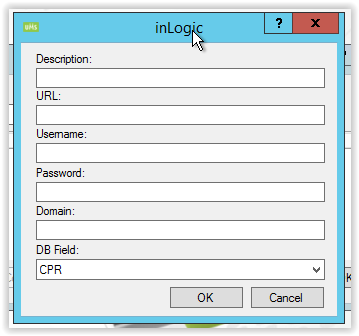
Service setup
After the card system settings have been created, it is also necessary to ensure that the service retrieving the card data is running. Services are controlled through the menu 'Settings\Services'.
Enter a valid server name under 'Absence card import server'. The server needs to have UMS installed, as well as IP access to the card servers web service.
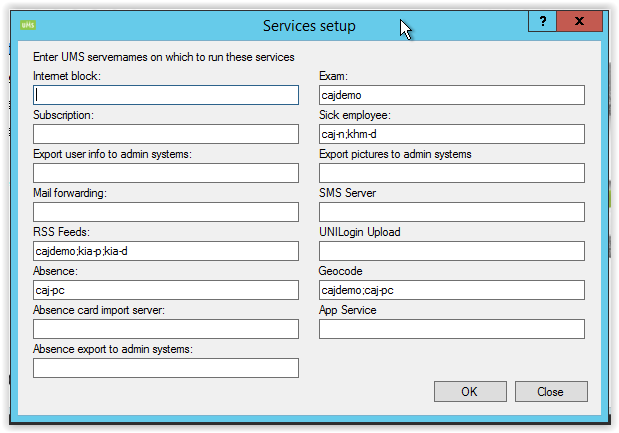
Finally, you need to ensure that the absence settings for each template is using cards. You can access it under 'Templates\Edit'.
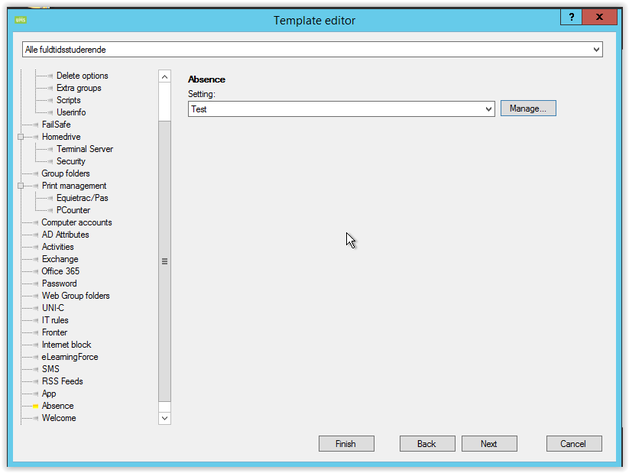
Simply check the box 'Use cards' on all templates where the card system is used.
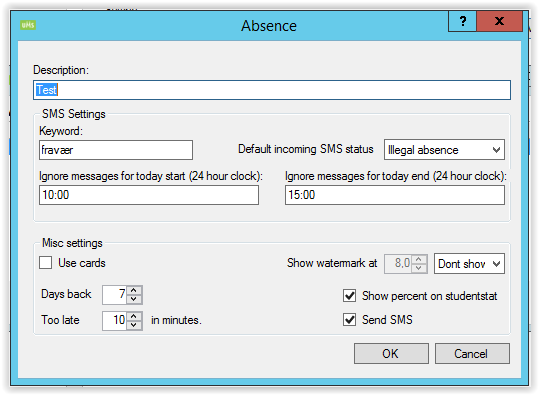
Additionally, you can adjust whether you want to give absence based on Minutes or Lessons.
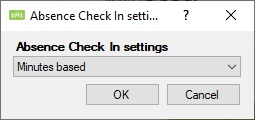
If absence is based on Minutes, every minute will count towards a total minutes absence.
If absence is based on lesson, the student will get a fixed amount of minutes too late, if the student arrive to class within those fixed minutes. Otherwise the student will get full absence
FAQ